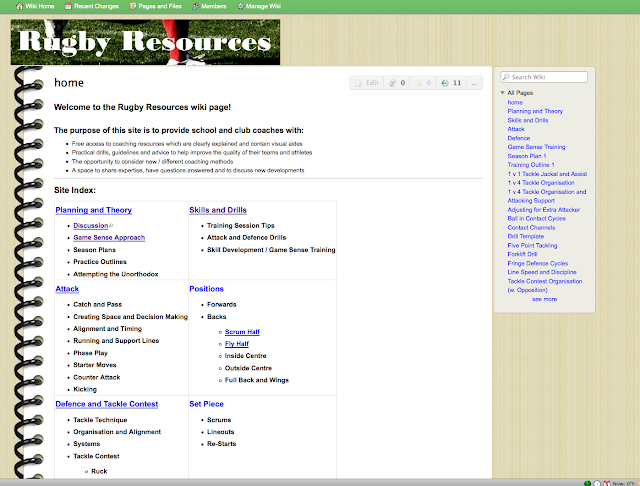I recently observed the classroom of one of our new teachers. Her students were involved in a collaborative research project whereby they were divided into groups and each group had a different topic to work with. While this was not particularly different or innovative, what I noticed about what her students were doing was. Just as inconspicuously as those who were using desktop computers, those who had other personal devices were using them to get the work done. These devices included tablets, laptops and SMART Phones. Yes, I said it, students were in the classroom using their cell phones for research....not texting, updating Facebook, taking inappropriate photographs or (heaven forbid) calling someone.
It amazes me that teachers are still so wary of harnessing the power of the handheld internet. Yes, I know that cell phones can become problems if used for socializing or cheating in the classroom. Frankly, this is not a matter of "evil" cell phone presence...this is a matter of classroom management. It's nothing new folks. I think back to my time in high school and how many times I used the technology of the time (pen and paper) to do the very same things when my teacher's management slipped. I still have some of the notes that were passed in class. Hmmm...imagine if my teachers opted to not allow pens and paper in the classroom due to the potential of undesirable use.
We are missing out on the power of the SMART Phone in our classrooms!!!
In an article posted on the Powerful Learning Practice blog entitled Teaching with SmartPhones, the author suggests teachers teach the routines and procedures for using SMART Phones in the classroom (just like you would for any other classroom tool). She also believes that, "Students aren't going to be intrinsically fascinated with a device they use routinely when they are outside of school. If the students don't enjoy what they are doing, they will be more tempted to use their phones inappropriately."
Here are some of her suggestions for cell phone use in the classroom:
1. In class polling/quizzing- Keep students engaged (awake) and check for understanding (from more than the keeners who shoot their hands up first every time) by using online polling programs such as Poll Everywhere.
2. In Class Backchanneling- this is really nothing more than allowing students to comment on the lecture in real-time using a resource such as Twitter, Poll Everywhere or Today's Meet.
3. Accessing handouts or readings- Post your notes in Drop Box or on your Moodle page (coming soon). Then allow students to open those references in class. No need to make copies or deal with the chronic "forgetters."
4. Conducting research- students can conduct internet research, take photos of print documents and even keep their note cards using Evernote, Noodle Tools, Drop Box, etc.
If you would like to read the entire article from Powerful Learning Practice, go to:
http://plpnetwork.com/2012/11/21/teaching-smartphones/
If you would like to learn more about any of the resources described in this post, please do not hesitate to contact me.
Classroom Innovation Suggestions Made Easy!
Use this resource to collect ideas for classroom innovation and share your feedback. There will be periodic descriptions, clips or links to the latest innovative practices for the classroom.
Monday, April 29, 2013
Wednesday, April 10, 2013
Tech Talk- April 10
While I did not set out to do this initially, it appears that my tech topics today have a math theme. I suppose this is not a bad thing since math oftentimes comes out on the short end when tools and recommendations are made. Hopefully, math teachers, you will find something useful here.
Yummy Math:
Yummy math is actually a blog, created by teachers, that provides suggestions and examples for making math relevant to the world. What better way to engage students and motivate them to "do math?" This blog covers suggestions for topics such as algebra and geometry, number sense, probability and statistics, and much more. A contributor to iLearn Technology summed up the usefulness of the site in the following way: "These are not your typical “real” world word problems. None of that, if train a is traveling north at x, and train b is traveling south at y what time will they meet? Garbage. This is…what is the real cost of owning an iPhone 5? or The House of Representatives passed a law in 2007 to increase the efficiency of light bulbs, what is the real energy savings that can be realized with CFL and LED. Not only relevant, but really interesting!"
QAMA Calculator:
Talk about clever! The QAMA (Quick Approximate Mental Arithmetic) Calculator functions as a regular calculator for students, but they only get the results if they first key in a "reasonable mental estimation of the answer." The device was created by, Ilan Sampson, and inventor with the University of San Diego. Sampson believes that, ""The purpose of QAMA™ is to bring back the full involvement of the mind without having to give up the virtues of the calculator. There is very little use in doing things that does not involve understanding. Students have been trained increasingly to perform correctly without necessarily understanding what they're doing and why."
To learn more about this calculator or how to purchase them, please go to: http://www.qamacalculator.com/
Numberphile:
Are any of you looking for creative openers for math class? Perhaps you would love to turn your students on to a tool that takes some of the mystery out of numbers. Numberphile is a compilation of videos designed to reveal patterns and tricks that may take the fear out of math computations. You should definitely check it out!
Yummy Math:
Yummy math is actually a blog, created by teachers, that provides suggestions and examples for making math relevant to the world. What better way to engage students and motivate them to "do math?" This blog covers suggestions for topics such as algebra and geometry, number sense, probability and statistics, and much more. A contributor to iLearn Technology summed up the usefulness of the site in the following way: "These are not your typical “real” world word problems. None of that, if train a is traveling north at x, and train b is traveling south at y what time will they meet? Garbage. This is…what is the real cost of owning an iPhone 5? or The House of Representatives passed a law in 2007 to increase the efficiency of light bulbs, what is the real energy savings that can be realized with CFL and LED. Not only relevant, but really interesting!"
Talk about clever! The QAMA (Quick Approximate Mental Arithmetic) Calculator functions as a regular calculator for students, but they only get the results if they first key in a "reasonable mental estimation of the answer." The device was created by, Ilan Sampson, and inventor with the University of San Diego. Sampson believes that, ""The purpose of QAMA™ is to bring back the full involvement of the mind without having to give up the virtues of the calculator. There is very little use in doing things that does not involve understanding. Students have been trained increasingly to perform correctly without necessarily understanding what they're doing and why."
To learn more about this calculator or how to purchase them, please go to: http://www.qamacalculator.com/
Numberphile:
Are any of you looking for creative openers for math class? Perhaps you would love to turn your students on to a tool that takes some of the mystery out of numbers. Numberphile is a compilation of videos designed to reveal patterns and tricks that may take the fear out of math computations. You should definitely check it out!
Thursday, March 28, 2013
Tech. Talk
It's been a while since I have posted, so this post will be a mixed bag of tips and suggestions I have come across in the last few weeks.
Myscript Calculator
I stumbled across this iPad/iPhone app recently. In a nutshell, Myscript Calculator is a free app that enables you to hand write a math problem and then the app converts it to text and solves it for you. It certainly has its pros and cons in the academic world, but it might be worth taking a look at for your own purposes or for specific classroom tasks.
I have this app on my iPad and iPhone, so stop by if you would like to try it out.
Haiku Deck
This handy free app helps users create visual presentations in a snap. Presentation creators can search for images from within the app and embed them immediately or they can upload from the iPad camera roll or from Facebook, and other online accounts. Furthermore, students and teachers can access Haiku Deck presentations directly from the app and via the web as embedded video or play their presentations directly from the iPad, email them, or share with Facebook and Twitter.
Check out this quick presentation that I created in about 2 minutes.
iBooks Author
I am most excited about this find!!! iBooks Author is an application for your Mac (from the Mac App Store) that enables you to create amazing iBooks that your students can use on iPads. With this "drag and drop" it is simple to add text, graphics, movies, etc. to your book. You can also import files. "Drag and drop a Pages or Microsoft Word document to the Book pane to add it as a new section. Then, when you drag and drop in images, your text automatically flows around them." You can also add text, shapes, charts, tables, Multi-Touch widgets and videos to enrich the user's learning experience. When you are finished creating your book, the program will walk you through the steps to upload it to the iBookstore so that your students can access it. Books can be submitted as free or for purchase downloads. Just keep in mind that the iBooks can only be used on Apple products at this time.
Check out this video about iBooks Author
If you would like to try your hand at making an iBook for your class, I would love to help you with it!
Myscript Calculator
I stumbled across this iPad/iPhone app recently. In a nutshell, Myscript Calculator is a free app that enables you to hand write a math problem and then the app converts it to text and solves it for you. It certainly has its pros and cons in the academic world, but it might be worth taking a look at for your own purposes or for specific classroom tasks.
I have this app on my iPad and iPhone, so stop by if you would like to try it out.
Haiku Deck
This handy free app helps users create visual presentations in a snap. Presentation creators can search for images from within the app and embed them immediately or they can upload from the iPad camera roll or from Facebook, and other online accounts. Furthermore, students and teachers can access Haiku Deck presentations directly from the app and via the web as embedded video or play their presentations directly from the iPad, email them, or share with Facebook and Twitter.
Check out this quick presentation that I created in about 2 minutes.
iBooks Author
I am most excited about this find!!! iBooks Author is an application for your Mac (from the Mac App Store) that enables you to create amazing iBooks that your students can use on iPads. With this "drag and drop" it is simple to add text, graphics, movies, etc. to your book. You can also import files. "Drag and drop a Pages or Microsoft Word document to the Book pane to add it as a new section. Then, when you drag and drop in images, your text automatically flows around them." You can also add text, shapes, charts, tables, Multi-Touch widgets and videos to enrich the user's learning experience. When you are finished creating your book, the program will walk you through the steps to upload it to the iBookstore so that your students can access it. Books can be submitted as free or for purchase downloads. Just keep in mind that the iBooks can only be used on Apple products at this time.
Check out this video about iBooks Author
If you would like to try your hand at making an iBook for your class, I would love to help you with it!
Monday, January 21, 2013
Tech. Tuesday....on Monday
It's been quite a while since my last post, but that does not mean that I haven't spent time reading about and researching technology innovation. Of course, neither have many of our colleagues. Therefore, I'd like to spend some time bragging on them. Here is what some of us have been up to:
Sports Collaboration: Our very own Teacher Librarian, Rob Nichol, is a busy guy! Not only is he a dedicated educator at Ashbury, but he is a Rugby expert who shares his expertise on his wiki entitled: Rugby Resources. With this wiki, Rob provides rugby coaching resources (with visual aides), coaching ideas, highlights regarding coaching methods, and a forum for discussion about rugby coaching. Check it out! http://rugbyresources.wikispaces.com/
Excellent Creations: Ingrid Boyd and her grade 4 students are knee-deep in their 1:1 iPad pilot project and things seem to be going really well. Her students absolutely love having a tool that enables them to apply their new learning in creative ways right at their fingertips. Take a look at what one of her students did using the Educreations app: http://www.educreations.com/lesson/view/latitude-lines-and-longitude/2660849/?s=406oti&ref=appemail
Educreations is an app that enables your iPad to function like a whiteboard. Using Educreations, you and your students can create video/audio lessons and then embed them into blogs, wikis, course management programs, web pages or simply email them to others. For more information about Educreations, see my previous blog post: http://ashburyinnovationstation.blogspot.ca/2012/01/tech-tuesday-jan-24.html
Awesome Avatars: I recently stumbled across Voki. Voki is a free web 2.0 tool that enables users to create avatars and give them voices. Teachers and students use this to explain concepts. These avatars can then be emailed to others (yep, you could even take five minutes and create a fun speaking avatar to sing Happy Birthday or give a personal message to a friend via email), or embedded into blogs, wikis, web pages and more.
Take a look at this very smart Voki created by one of Ingrid Boyd's students last week.

To learn more about and get started with Voki, go to: http://www.voki.com/
Finally, in my reading, I learned about E is for Explore. This is a blog that is full of hands on learning activities and lesson ideas for teachers and parents in just about every subject area. Take a look: http://eisforexplore.blogspot.ca/
As always, if you would like to know more about something you see on this blog, or if you have an idea for a blog post, please let me know!
Sports Collaboration: Our very own Teacher Librarian, Rob Nichol, is a busy guy! Not only is he a dedicated educator at Ashbury, but he is a Rugby expert who shares his expertise on his wiki entitled: Rugby Resources. With this wiki, Rob provides rugby coaching resources (with visual aides), coaching ideas, highlights regarding coaching methods, and a forum for discussion about rugby coaching. Check it out! http://rugbyresources.wikispaces.com/
Excellent Creations: Ingrid Boyd and her grade 4 students are knee-deep in their 1:1 iPad pilot project and things seem to be going really well. Her students absolutely love having a tool that enables them to apply their new learning in creative ways right at their fingertips. Take a look at what one of her students did using the Educreations app: http://www.educreations.com/lesson/view/latitude-lines-and-longitude/2660849/?s=406oti&ref=appemail
Educreations is an app that enables your iPad to function like a whiteboard. Using Educreations, you and your students can create video/audio lessons and then embed them into blogs, wikis, course management programs, web pages or simply email them to others. For more information about Educreations, see my previous blog post: http://ashburyinnovationstation.blogspot.ca/2012/01/tech-tuesday-jan-24.html
Awesome Avatars: I recently stumbled across Voki. Voki is a free web 2.0 tool that enables users to create avatars and give them voices. Teachers and students use this to explain concepts. These avatars can then be emailed to others (yep, you could even take five minutes and create a fun speaking avatar to sing Happy Birthday or give a personal message to a friend via email), or embedded into blogs, wikis, web pages and more.
Take a look at this very smart Voki created by one of Ingrid Boyd's students last week.
To learn more about and get started with Voki, go to: http://www.voki.com/
Finally, in my reading, I learned about E is for Explore. This is a blog that is full of hands on learning activities and lesson ideas for teachers and parents in just about every subject area. Take a look: http://eisforexplore.blogspot.ca/
As always, if you would like to know more about something you see on this blog, or if you have an idea for a blog post, please let me know!
Thursday, November 29, 2012
Tech. Tuesday- Nov. 27-Looking for a Good Read
This week's post is dedicated to blogging. Type in anything in a search engine today and chances are you will find at least one blog post dedicated to your topic. Blogs are everywhere about anything, and some writers are even making a living at this form of social networking. They are also becoming a favorite teaching tool.
Wikipedia (yes, I actually think there is merit in using this resource) discusses blogging in the following way: "Many blogs provide commentary on a particular subject; others function as more personal online diaries; others function more as online brand advertising of a particular individual or company. A typical blog combines text, images, and links to other blogs, Web pages, and other media related to its topic. The ability of readers to leave comments in an interactive format is an important contribution to the popularity of many blogs. Most blogs are primarily textual, although some focus on art (art blogs), photographs (photoblogs), videos (video blogs or "vlogs"), music (MP3 blogs), and audio (podcasts). Microblogging is another type of blogging, featuring very short posts. In education, blogs can be used as instructional resources. These blogs are referred to as edublogs."
I happen to be a fan of blogging. This probably comes as no shock to you. Blogs impact my life in a variety of ways. First, I subscribe to a number of quality blogs on topics related to my profession (i.e. education, technology, professional development, etc.) as well as those related to my personal life and interests (i.e. Adoption, photography, etc.) I am also the author of several blogs. Obviously, I write this blog relating to my profession. I also maintain the school's photo blog (albeit not as well as I would like to) and I have just started a blog related to my own adoption experiences and my funny child's witticisms. All of these help me to stay informed and give me an outlet for expression.
Many of you have blogs as well. I highlighted educational blogs by John Richardson and Ingrid Boyd a few weeks ago. I know that Sheri McCready also has a fitness blog. I am sure there are others and I would love to read them.
If you have not really considered the benefits of blogs and blogging, I invite you to explore it. Today, there are all sorts of easy sites to set up a blog in less time than it takes to drive through and get coffee at Timmy's. Some free ones include:
Blogger- www.blogger.com
WordPress- http://wordpress.com/
Blog.ca- www.blog.ca
Live Journal- http://www.livejournal.com/
Edublogs- http://edublogs.org/
Check out how Ingrid Boyd used blogging with Edublogs to document a class project and give her grade 4 students some authentic creative writing experiences. She also used this activity as a vehicle for exploring digital citizenship and internet safety. http://iboyd.edublogs.org/
Blogs (and blogging) can be great teaching tools. You can create a blog for your students that focuses on your course material and provides resources. Your students can also create blogs for a variety of reasons including:
*To promote a form of journaling
*To promote discussion on controversial topics
*To encourage a different format and forum for creative writing
*To display educational portfolios
*To explain concepts
And the list goes on...
Check out this blog about using blogs in the classroom.
http://elearningindustry.com/subjects/general/item/384-blogs-and-education-what-is-the-big-deal?
I hope you will take the time to watch Will Richardson's clip about blogging in the classroom.
By chance, yesterday's edition of Education Week Teacher included an article about the benefits of blogging. The author of this article states, "Blogging can offer opportunities for students to develop their communications skills through meaningful writing experiences. Such projects not only motivate students to write, but motivate them to write well." He also explains the unique feature of having students blog: "I believe it's important for students to have their writing read by more people than just their teacher. When they know that their families, their classmates, and people from around the world can read what they write, the impact is measurable. Students pay closer attention to everything from the mechanics of writing to word choice to structure to clarity."
Here are suggested steps for beginning a blog project, by Education Week Teacher:
1. Choose a purpose: How can the blogging project support learning objectives in the discipline(s) you teach?
2. Decide on the format and platform: Will all of your students' work be posted on one blog that you own and manage or will the students create their own blogs? Each option has pros and cons related to the amount of control that you have over the content.
3. Prepare & Practice: What do your students need to know about writing for an audience?
4. Go public: Once students' blogs are up, require them to read and comment on one another's work, and require individual bloggers to reply to every comment they receive. You could also invite parents, other teachers or community members to read the blogs and post comments.
If you would like to read the entire article in Education Week Teacher, go to: http://www.edweek.org/tm/articles/2012/11
Here are some other interesting blogs that you might want to check out for your own learning:
Powerful Learning Practice: http://plpnetwork.com/blog/
Mindshift: http://blogs.kqed.org/mindshift/
If you would like to brainstorm about ways to utilize blogging in your own classrooms or if you would like assistance with setting up a blogging project, please let me know!
Wikipedia (yes, I actually think there is merit in using this resource) discusses blogging in the following way: "Many blogs provide commentary on a particular subject; others function as more personal online diaries; others function more as online brand advertising of a particular individual or company. A typical blog combines text, images, and links to other blogs, Web pages, and other media related to its topic. The ability of readers to leave comments in an interactive format is an important contribution to the popularity of many blogs. Most blogs are primarily textual, although some focus on art (art blogs), photographs (photoblogs), videos (video blogs or "vlogs"), music (MP3 blogs), and audio (podcasts). Microblogging is another type of blogging, featuring very short posts. In education, blogs can be used as instructional resources. These blogs are referred to as edublogs."
I happen to be a fan of blogging. This probably comes as no shock to you. Blogs impact my life in a variety of ways. First, I subscribe to a number of quality blogs on topics related to my profession (i.e. education, technology, professional development, etc.) as well as those related to my personal life and interests (i.e. Adoption, photography, etc.) I am also the author of several blogs. Obviously, I write this blog relating to my profession. I also maintain the school's photo blog (albeit not as well as I would like to) and I have just started a blog related to my own adoption experiences and my funny child's witticisms. All of these help me to stay informed and give me an outlet for expression.
Many of you have blogs as well. I highlighted educational blogs by John Richardson and Ingrid Boyd a few weeks ago. I know that Sheri McCready also has a fitness blog. I am sure there are others and I would love to read them.
If you have not really considered the benefits of blogs and blogging, I invite you to explore it. Today, there are all sorts of easy sites to set up a blog in less time than it takes to drive through and get coffee at Timmy's. Some free ones include:
Blogger- www.blogger.com
WordPress- http://wordpress.com/
Blog.ca- www.blog.ca
Live Journal- http://www.livejournal.com/
Edublogs- http://edublogs.org/
Check out how Ingrid Boyd used blogging with Edublogs to document a class project and give her grade 4 students some authentic creative writing experiences. She also used this activity as a vehicle for exploring digital citizenship and internet safety. http://iboyd.edublogs.org/
Blogs (and blogging) can be great teaching tools. You can create a blog for your students that focuses on your course material and provides resources. Your students can also create blogs for a variety of reasons including:
*To promote a form of journaling
*To promote discussion on controversial topics
*To encourage a different format and forum for creative writing
*To display educational portfolios
*To explain concepts
And the list goes on...
Check out this blog about using blogs in the classroom.
http://elearningindustry.com/subjects/general/item/384-blogs-and-education-what-is-the-big-deal?
I hope you will take the time to watch Will Richardson's clip about blogging in the classroom.
By chance, yesterday's edition of Education Week Teacher included an article about the benefits of blogging. The author of this article states, "Blogging can offer opportunities for students to develop their communications skills through meaningful writing experiences. Such projects not only motivate students to write, but motivate them to write well." He also explains the unique feature of having students blog: "I believe it's important for students to have their writing read by more people than just their teacher. When they know that their families, their classmates, and people from around the world can read what they write, the impact is measurable. Students pay closer attention to everything from the mechanics of writing to word choice to structure to clarity."
Here are suggested steps for beginning a blog project, by Education Week Teacher:
1. Choose a purpose: How can the blogging project support learning objectives in the discipline(s) you teach?
2. Decide on the format and platform: Will all of your students' work be posted on one blog that you own and manage or will the students create their own blogs? Each option has pros and cons related to the amount of control that you have over the content.
3. Prepare & Practice: What do your students need to know about writing for an audience?
4. Go public: Once students' blogs are up, require them to read and comment on one another's work, and require individual bloggers to reply to every comment they receive. You could also invite parents, other teachers or community members to read the blogs and post comments.
If you would like to read the entire article in Education Week Teacher, go to: http://www.edweek.org/tm/articles/2012/11
Here are some other interesting blogs that you might want to check out for your own learning:
Powerful Learning Practice: http://plpnetwork.com/blog/
Mindshift: http://blogs.kqed.org/mindshift/
If you would like to brainstorm about ways to utilize blogging in your own classrooms or if you would like assistance with setting up a blogging project, please let me know!
Wednesday, November 7, 2012
Tech. Tuesday- Nov. 6
Ok, so technically this Tech "Tuesday" post is only coming out on Wednesday...my apologies. Anyway, this post is a continuation of the last one that focused on Web 2.0 tools that you might like to try. This week, my emphasis will be on tools that really lend themselves towards courses in Social Studies and the Arts.
Social Studies:
Dippity: This is a free, online timeline creator. The best part is that students (or teachers) can annotate, add images and videos to their timelines. From there, timelines can be shared via the Dippity site, social media sites, or embedded into blogs, wikis, etc.
Here is a sample Dippity timeline:
Application ideas:
Animaps: I really love this one! Animaps enable users to create maps with animated markers and images and text that pops up when cued. Animaps can then be embedded into web pages, blogs, wikis, etc. or viewed from the Animaps site. Here is a great sample of an Animap about the 911 catastrophe: http://www.animaps.com/pb/328005/7934/September_11
To create your own Animap, go to: http://www.animaps.com/#!home
Historical Scene Investigation: This is a really unique application. With HSI, students can participate in mock crime scene investigations utilizing primary sources as the evidence. This is what they say about themselves on their site: "The Historical Scene Investigation Project (HSI) was designed for social studies teachers who need a strong pedagogical mechanism for bringing primary sources into their classroom. With the advent and accessibility of the internet, many libraries, universities and government agencies are housing their historical documents online. Simultaneously, there has been a push in K-12 history education to give students experiences that more closely resemble the work of a real historian."
Everything is done for you: the crime, the scene, the primary documents...and even lesson ideas. The only downside is that this is an American site and all of the historical events are American. Check it out: http://web.wm.edu/hsi/index.html?svr=www
The Arts:
Pencil: With this application, you and your students can get back to basics and create traditional animation- online. It claims to be simple enough that anyone can use it to make 2D bitmap/vector animation.
Here is a demo of a really basic animation created with Pencil.
To download this free application, go to: http://www.pencil-animation.org/index.php?id=Home
Have fun!
Webcanvas: This one blew my mind! What can I say, it is simply the world's largest online collaborative painting. You simply log in, find a spot, and start adding your artwork to this amazing digital mural.
What an interesting way to incorporate social/collaborative activity to your classes! I challenge everyone to add something! Check out 123 East!
To Register and get your spot on the canvas, go to: http://webcanvas.com/#46740,0,1
Social Studies:
Dippity: This is a free, online timeline creator. The best part is that students (or teachers) can annotate, add images and videos to their timelines. From there, timelines can be shared via the Dippity site, social media sites, or embedded into blogs, wikis, etc.
Here is a sample Dippity timeline:
Application ideas:
- Students create a biographical timeline about people they are studying
- Students create a timeline depicting major aspects of a historical event
- Students create a timeline illustrating the steps they took while completing a research project
Animaps: I really love this one! Animaps enable users to create maps with animated markers and images and text that pops up when cued. Animaps can then be embedded into web pages, blogs, wikis, etc. or viewed from the Animaps site. Here is a great sample of an Animap about the 911 catastrophe: http://www.animaps.com/pb/328005/7934/September_11
While this is a free application, it is slightly more complicated than some of the others I have shared with you. No doubt, you and your students will get the hang of it quickly though. Here is a basic tutorial for creating Animaps:
To create your own Animap, go to: http://www.animaps.com/#!home
Historical Scene Investigation: This is a really unique application. With HSI, students can participate in mock crime scene investigations utilizing primary sources as the evidence. This is what they say about themselves on their site: "The Historical Scene Investigation Project (HSI) was designed for social studies teachers who need a strong pedagogical mechanism for bringing primary sources into their classroom. With the advent and accessibility of the internet, many libraries, universities and government agencies are housing their historical documents online. Simultaneously, there has been a push in K-12 history education to give students experiences that more closely resemble the work of a real historian."
Everything is done for you: the crime, the scene, the primary documents...and even lesson ideas. The only downside is that this is an American site and all of the historical events are American. Check it out: http://web.wm.edu/hsi/index.html?svr=www
The Arts:
Pencil: With this application, you and your students can get back to basics and create traditional animation- online. It claims to be simple enough that anyone can use it to make 2D bitmap/vector animation.
Here is a demo of a really basic animation created with Pencil.
To download this free application, go to: http://www.pencil-animation.org/index.php?id=Home
Have fun!
Webcanvas: This one blew my mind! What can I say, it is simply the world's largest online collaborative painting. You simply log in, find a spot, and start adding your artwork to this amazing digital mural.
What an interesting way to incorporate social/collaborative activity to your classes! I challenge everyone to add something! Check out 123 East!
To Register and get your spot on the canvas, go to: http://webcanvas.com/#46740,0,1
Wednesday, October 31, 2012
Tech. Tuesday- Oct. 30
A few weeks back, one of our colleagues suggested that there might be some confusion amongst our staff as to what is meant by "Web 2.0 Application." Fair enough....Web 2.0 applications differ from websites that just have users "passively consume" what is found on the pages. Web 2.0 applications are web-based tools that allow users to interact with, contribute to and produce with the functions on the site. This would include any social networking tool (Facebook, MySpace, Glogster, Ning, etc.), blog, wiki, RSS Readers, cloud networking hub, etc (Google Docs, Blogger, Wikispaces, Wikipedia, Drop Box, iCloud). It also includes sites that enable users to create something new such as: Wordle, Bitstrips, Jing, Voice Thread, Prezzi, Poll Anywhere, etc.). These are examples of technologies that our alumni told us that they really need to be familiar with when they were polled two years ago.
Here is a cute (student-created) video that tries to explain Web 2.0.
This week's Tech. Tuesday post is dedicated to suggestions for Web 2.0 tools that you might be able to use in your classes- all free of charge. Check them out:
Any Subject Area:
Devolver Moviemaker: Enables users to create animated movies using their characters, backgrounds, etc. Moves can then be emailed to friends with a URL code or embedded into websites, blogs, social networking sites, etc. Movies can be created in 6 steps.
Application ideas:
Wordle: Using this simple application, teachers or students can create textual graphic representations of concepts, content or pretty much anything. To create a Wordle, from the website (http://www.wordle.net/) click Create. Type words or paste in text from any document or website. Frequently occurring words will appear much larger than words used only once or less frequently. Then use the edit tools: Language, Font, Layout, Color- to get the design to appear the way you want it. Then you can save it to the public gallery on their site (if you want to access it again sometime or to obtain an embed code), print it or take a screen shot of it if you want to use it electronically in another location. See the sample that I created below.
Application ideas:
Here is a cute (student-created) video that tries to explain Web 2.0.
This week's Tech. Tuesday post is dedicated to suggestions for Web 2.0 tools that you might be able to use in your classes- all free of charge. Check them out:
Any Subject Area:
Devolver Moviemaker: Enables users to create animated movies using their characters, backgrounds, etc. Moves can then be emailed to friends with a URL code or embedded into websites, blogs, social networking sites, etc. Movies can be created in 6 steps.
Application ideas:
- Students demonstrate their understanding of a new concept
- Students demonstrate their understanding of the plot of a novel
- Students demonstrate their ability to use a second language in a social context
- Students create scenarios that demonstrate their mastery of key vocabulary
- Students retell a lesson in their own words
Wordle: Using this simple application, teachers or students can create textual graphic representations of concepts, content or pretty much anything. To create a Wordle, from the website (http://www.wordle.net/) click Create. Type words or paste in text from any document or website. Frequently occurring words will appear much larger than words used only once or less frequently. Then use the edit tools: Language, Font, Layout, Color- to get the design to appear the way you want it. Then you can save it to the public gallery on their site (if you want to access it again sometime or to obtain an embed code), print it or take a screen shot of it if you want to use it electronically in another location. See the sample that I created below.
Application ideas:
- Students can generate Wordles in order to share personal information for ice-breakers
- Teacher create word clouds that include text relevant to new content or units and have students make predictions about what they will be studying
- Students create Wordles to illustrate key points to content being studied
- Students create Wordles to demonstrate understanding of parts of speech or other grammar topics
- Students generate Wordles using the text from famous speeches and then analyze the words used
- Students generate Wordles using the text from historical document and then analyze themes
- Students create Glogs as book reports or to represent novels being studied in class
- Teachers use a Glog instead of Powerpoint for class lessons or presentations
- Teachers use a Glog as a webquest
- Students create Glogs to represent specific time periods or social movements
- Students create Glogs to illustrate lab results
- Students create Glogs to demonstrate math formulas or problem solving
- Students create Glogs to represent new vocabularies
- Teacher creates video-based homework for students- works well for the Flipped Classroom model
- Teachers use videos to introduce new technologies or applications to students prior to requiring their use
- Teachers use quizzes to determine prior knowledge of a new subject matter
My Experiment: This Virtual Research Environment is a social networking site for scientists where users share data, research and workflows. Check out this video description: http://www.youtube.com/watch?v=x83pzMMw7lk
My Physics Lab: This application provides interactive physics simulations. Students can use this to see models of physical systems or solving physics equations. http://www.myphysicslab.com/
Web 2.0 Tools for Math:
Geogebra: Geogebra is an interactive site that employs algebra, geometry and calculus concepts. From their own description, with Geogebra, "Students can select a point, line, vector, segment, circle, polygon or other feature and directly place their selection on the plane. From there the student may manipulate key attributes of their selection, such as the location of the point or the radius of the circle. The user may also enter his or her desired selection algebraically with a command, allowing for more complex equations and advanced functions, such as finding the derivative and integral. " For an article about using Geogebra in the classroom, go to: http://mathsclass.net/comments/using-geogebra/
Web 2.0 Tools for English:
Penzu: Penzu is a simple-to-use online journal. Users can create using text and images that are positioned in the margin of the virtual notebook page. Journal entries can be printed or emailed to the teacher. https://penzu.com/home
Here is a brief explanation:
Application Ideas:
- Students use Penzu to maintain an online reflection journal
- Students use Penzu to create annotated writing assignments
Subscribe to:
Posts (Atom)